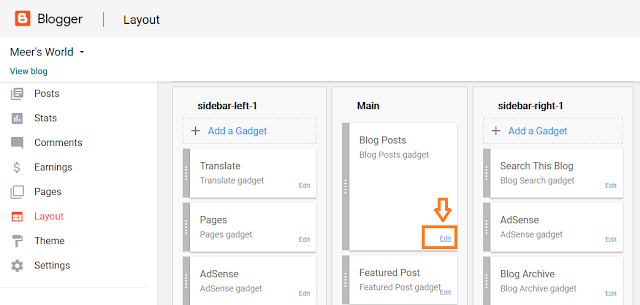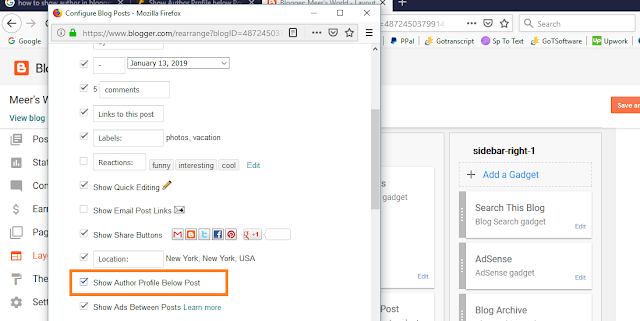How To Show Author Profile Below Posts On Blogger | How To Edit Author Bio & Picture On Blogger
Author bio is a brief introduction of the post author often placed at bottom of the post. Most of the blog visitors read author bio because they want to know the expertise and background of the person. A good author bio reflects a very good impression on blog post.
Author includes brief introduction and a thumbnail. It is simple to display author profile below posts on Blogger. In this tutorial you will learn step-by-step:
- How To Show Author Profile Below Posts
- How To Edit Author Bio & Picture
Show Author Profile Below Posts
- Login to Blogger.
- Click Layout
- Look for "Blog Posts" widget under "Main" section.
- Click Edit.
- Tick on the "Show Author Profile Below Post" option.
- Save and Refresh your website to see the changes.
- You can customize the thumbnail size and style of author profile using CSS.
Edit Your Bio & Thumbnail
- Go to Settings.
- Scroll down to bottom of the page.
- Click "User Profile" link. It will be opened in new window or tab.
- To change the Profile Photo or Thumbnail scroll down to "Profile Photo" section.
- Choose "From your computer:".
- Click "Choose File".
- To enter the bio of author scroll down to "Additional Information"
- Type your bio in "Introduction" textbox.
- Whatever you type inside this textbox, will appear on you your bio.
- Click Save Profile at bottom.
- Open your any blog post to check whether author profile is appeared or not.
- If you like this post then don't forget to share with other people. Share your feedback in the comments section below.